I've started making original music using VOCALOID a while ago, and since I moved to Linux, I didn't really have a native option to use the voicebanks I paid for.
Thankfully there are multiple ways to work around it.
The one I am going to teach in this tutorial is my favorite and the easiest for non tech savy people as it allows to use vocaloid voicebanks almost natively without having to do additional manipulations everytime you want to use one.
What you will need :
- A computer using a Linux distribution (Preferably a Debian based one as I use KDE neon 5.17 but it could still work on other distros, you would just need to adjust the wine installation commands.)
- For Piapro Studio : A legal Cryptonloid licence containing piapro studio (or the miku v4x demo that bundles piapro)
- For VOCALOID Editor : I don't own a VOCALOID1 licence at the time of writing allowing me to explain the procedure.
- For VOCALOID2 Editor : I don't own a VOCALOID2 licence at the time of writing allowing me to explain the procedure.
- For VOCALOID3 Editor : A legal VOCALOID3 Editor licence.
- For VOCALOID4 Editor : A legal VOCALOID4 Editor licence.
- For VOCALOID5 Editor : Doesn't work on Linux due to its DRM (can be installed, cannot be started due to an error of activation)
General Step 1 - Setting up your files
For this step you will just need to create a 'Vocaloid' directory in your home folder.
General Step 2 - Installing Wine
Start by launching the command line interface, it will only be done once in order to install Wine.
You can use the shortcut CTRL+ALT+T to open it directly or you can search for 'terminal' or 'konsole' in your applications.
Once started here are the lines you will have to type to install it.
if your pc is 64 bits, start by typing this in case the 32 bit apps support is not enabled by default.
sudo dpkg --add-architecture i386then do this step by step :
once it is done, wine should start and open a window looking a bit like the file explorer of Windows Systems.
General Step 3 - Installing Piapro Studio and a Cryptonloid
First make sure to download and extract your vocaloid voicebank in the Vocaloid directory we made earlier (create a directory inside to contain all the files since if you have multiple voicebanks the number of files will get confusing)
From the Wine Explorer, click on the '/' on the left panel, then on the right panel double click on home then on your user name.
From there, you can open on the Vocaloid directory we created earlier.
Once done you can open the directory containing your Cryptonloid and Piapro Studio ( if there's both a mac and win version, chose the win version).
First go to the 'Crypton Software Installer (32bit)' directory and double click on setup.exe (don't use the 64-bit one, Wine doesn't work well with 64-bit programs)
It will open it like on windows and you will just have to follow the instructions.
The end user licence agreement may not appear properly (it may only display empty squares) but except that, the installer works without issues.
Once done, double click on the installer of your voicebank and follow the instructions as well.
After that, copy and paste this on the top bar of wine explorer (like an url) in order to directly reach the Activate4 directory.
C:Program Files (x86)VOCALOID4Activator
Here, you can double click on Activate4.exe and follow the procedure to activate your voicebank.
General Step 4 - Using Piapro Studio on the LMMS DAW
First of all, you will have to install the DAW named LMMS. It is the easiest option to use VOCALOIDS on Linux, it is possible to use others DAWs but they require an aditionnal step that I will explain later.
LMMS | Download
(to install it just double click on it and your distribution should suggest to install it, just click yes)
once installed, launch it, it will ask for the first time setup such as file paths etc.
Set the VST file path to
/home/seledreams/.wine/drive_c/Program Files (x86)/Vstplugins
then apply the settings.
Now, everything is ready, you will just need to add a VeSTige instrument to the track and open the Piapro Studio.dll file to use Piapro Studio.
It may ask to update, just say yes, and it will update properly.
You can then start installing your other voicebanks the same way and your icons/backgrounds
WARNING : DO NOT SAVE YOUR PROJECTS ON THE LINUX FILESYSTEM SUCH AS THE DESKTOP ETC ELSE THEY WON'T GET SAVED AND YOU WON'T BE ABLE TO RECOVER THEM
SAVE IT IN THE VIRTUAL C DRIVE NAMED drive_c (you can save inside directories in this virtual drive with no issues)
To activate on Piapro Studio third party voicebanks, it will require a trick I'll explain later in order to allow piapro studio to open the browser link activating them.
This tutorial is a work in progress, the rest is not ready yet and screenshots will be added.


Virtual singers to your music production
VOCALOID5 has 4 voicebanks (Japanese/English), over 1000 vocal phrases and over 1000 audio samples.
You can use the singing voice quickly and customize your own vocal.
The main category for VOCALOID voicebanks (also known as a vocal, library or database). Hi dear Vocaloid fans!!! Today I'm gonna show you how to install Haku Yowane and Neru Akita voicebanks in Vocaloid 4, two famous fanloid. Voicebank you need:-Rin sweet V4X and Rin Power V4X for Neru Akita-Miku Dark V4X and Miku sweet V4X for Haku Yowane If you haven't these voicebank install them from the official Yamaha site or wherever you want.
VOCALOID5 PRODUCT LINEUP
USD 225.23( before tax ) | USD 360.36( before tax ) |
* Users who own a previous VOCALOID Editor product can purchase VOCALOID5 at a special upgrade price. | |
4 voicebanks Amy , Chris , Kaori , Ken | 8 voicebanks Amy , Chris , Kaori , Ken , CYBER DIVA II , CYBER SONGMAN II , VY1 , VY2 |
| more than 2000 preset phrases ( 1000+ vocal phrases and 1000+ audio samples ) | |
| more than 100 preset singing styles | |
| 11audio effects | |
OS | |
compatible with | |
| see more details | |
Notes
* This product is available as a download. A physical product will not be shipped.
* Click the 'Go to Cart' button to go to the shopping cart screen at the Share-it web site operated by Digital River GmbH. Complete the payment procedure in the Share-it web site.
* Click the 'Go to Cart' button and proceed to the payment procedure only if you agree to the Terms of Use.
Comparison Table

Products | VOCALOID5 STANDARD | VOCALOID5 PREMIUM | VOCALOID4 Editor |
|---|---|---|---|
| OS compatibility | Windows / Mac ・Windows: Windows 8.1, Windows 10 (all 64-bit only, with the latest Windows Update applied) ・Mac: OS X 10.11 (El Capitan), macOS 10.12 (Sierra), macOS 10.13 (High Sierra), macOS 10.14 (Mojave), macOS 10.15 (Catalina) (all 64-bit only, VOCALOID5 Ver. 5.4.1 or later required for use with macOS 10.15) | Windows Windows (VOCALOID4 Editor for Cubase: Windows/Mac) | |
| VST compatibility | Compatible (VST2) | Not compatible | |
| AU (Audio Units) Compatibility | Compatible | Not compatible | |
| No. of voices included | 4 (Amy, Chris, Kaori, Ken) | 8 (Amy, Chris, Kaori, Ken, CYBER SONGMAN II, CYBER DIVA II, VY1, VY2) | None (sold separately) |
| No. of phrases included (media function) | 1000 (extra material downloadable) | None | |
| No. of audio samples included (media function) | 1000 (extra material downloadable) | None | |
| No. of style presets included (style function) | 100 (extra material downloadable) | None | |
| Compatible voice banks | VOCALOID 5 / 4 / 3 | VOCALOID 4 / 3 / 2 | |
| Readable files | VPR, VSQX, MIDI (SMF), WAV | VSQX、VSQ、MIDI(SMF)、WAV | |
| Readable audio file formats | Format: WAV format (stereo/mono) Sampling rates: 44.1 kHz, 48 kHz, 96 kHz, 192 kHz No. of quantizer bits: 8-bit, 16-bit, 24-bit, 32-bit float | Format: WAV format (stereo/mono) Sampling rates: 44.1 kHz, 48 kHz, 96 kHz No. of quantizer bits: 16-bit | |
| File export format | VPR | VSQX | |
| Audio effects | 11 types built-in | 2 types built-in | |
| Control parameters | 13 types | 12 types | |
| Attack release effects | 36 types of attack effects & 41 types of release effects included | None | |
| Emotion tool | Included | Not included | |
| Audio editing functions | Yes (pitch shift, time stretch, reverse, normalize) | None | |
| Automation | Volume, pan pots | None | |
| Real-time input of VOCALOID tracks by connecting an external MIDI device | Supported | 'Not supported* * VOCALOID4 Editor for Cubase supports this' | |
| Supported audio devices | Windows : ASIO, DirectSound Mac : Core Audio | MME | |
| Maximum no. of bars | 999 | 999 | |
| Maximum no. of tracks | 32 (total of VOCALOID tracks & audio tracks) | 16 VOCALOID tracks, 1 monaural audio track, 1 stereo audio track | |
| Minimum resolution (bit per quarter note) | 1/480 of a quarter note | 1/480 of a quarter note | |
| Accompanying software | VOCALOID4.5 Editor for Cubase | None * VOCALOID4 Editor for Cubase (normal version) comes with Cubase AI download code' | |
| VOCALOID Job plug-in function | Not supported | Supported | |
| ReWire (β function) | Yes | No | |

System Requirements
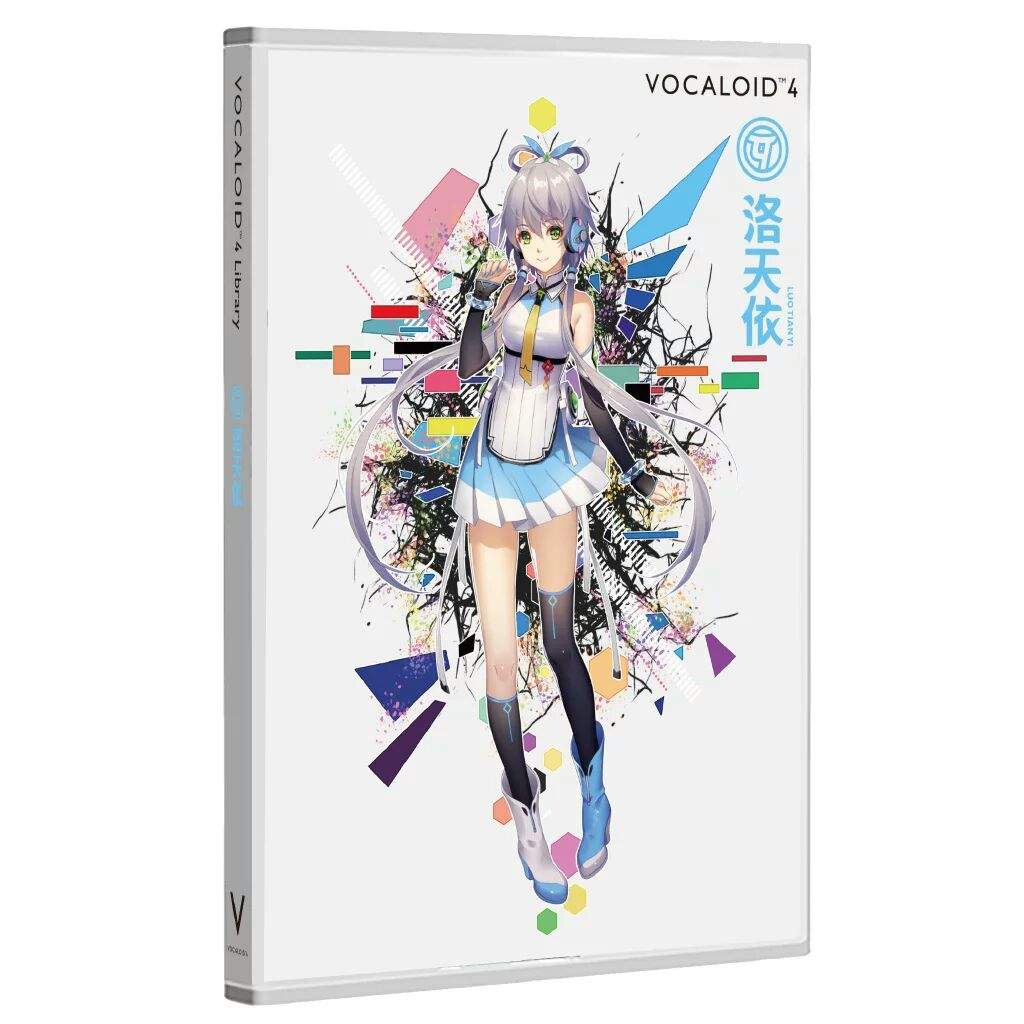
| OS compatibility | Windows: Windows 8.1, Windows 10 (all 64-bit only, with the latest Windows Update applied.) · Mac: OSX 10.11 (El Capitan), macOS 10.12 (Sierra), macOS 10.13 (High Sierra), macOS 10.14 (Mojave), macOS 10.15 (Catalina) (all 64-bit only, VOCALOID5 Ver. 5.4.1 or later required for use with macOS 10.15) * VOCALOID5 cannot be used in a 32-bit environment. |
|---|---|
| CPU | Intel multicore processor |
| Memory requirement | At least 8 GB recommended (minimum 4 GB) |
| Free disk space | ・Standard: At least 20 GB ・Premium: At least 35 GB |
| Other | Audio device, Internet connection (authentication, deauthentication, software updates, etc.) |
| Monitor size | · Minimum operating environment: 1366 x 768 · Recommended environment: 1920 x 1080 |
Vocaloid 4 Voicebanks Free
The requirements listed above are the operating requirements for standalone use.
When used as a VST/AU together with a DAW, the operating requirements of the DAW must also be met at the same time.
